View all resources
Now it’s way easier to see what’s going on with your prospects and customers without leaving Arrows.
With the redesigned Arrows dashboards for onboarding plans and sales rooms, you’ll get a clearer picture of progress, engagement, which HubSpot object each plan or room is attached to, and way more.
Now you can:
These settings are per-user, so everyone on your team can make Arrows work the way they need it to.

The new dashboard view gives you full control over what you see in your onboarding plans list. You can:
✅ Choose the columns you want to see (see the full list below)
✅ Sort columns
✅ Rearrange columns to match your workflow

• Status: Active, Complete, Failed, or Archived → Lets you update a plan’s status with a single click
• Progress: Shows the plan progress (e.g., 10 of 15 tasks completed)
• HubSpot object: The associated HubSpot ticket, deal, or custom object → Lets you click straight into the object in HubSpot
• Overdue tasks: The number of overdue tasks in the plan
• Overdue tasks: The number of overdue tasks in the plan
• Plan activity: The number of total engagements in the plan over the last 30 days → Lets you see a plan’s activity insights with a single click
• HubSpot pipeline stage: The current pipeline stage of the associated HubSpot object
• Deal amount: The total value of the deal (in the deal’s currency) that’s associated with the plan.
• Point person: The primary point of contact being onboarded
• Coordinator: The internal manager of the plan
• Created date: The date the plan was created
• Last viewed date: The last time the plan was viewed by a customer
• Start date: When the plan was started with the customer
• Target date: The ideal date for plan completion
• Completion date: When the plan was marked as complete, failed, or archived
• Next due date: The due date of the next task in the plan
• Current task: The current task to be completed by the customer → Lets you jump directly to that specific task with a single click
• Current phase: The current phase to be completed by the customer → Lets you jump directly to that specific phase with a single click
• Latest task completed: The most recent task completed by the customer → Lets you jump directly to that specific task with a single click
• Template: The associated plan template → Lets you jump directly to that specific template with a single click
• Portal: The associated Arrows client portal for the plan → Lets you jump directly to that client portal with a single click
⚠️ Column modifications are only visible to you, and won’t affect what your teammates see. So feel free to organize the data in a way that works best for you.
From the new dashboard, you can also:
✅ Search plans by name or customer name.
✅ Send (or re-send) invites to plan participants with just a click.
✅ Filter plans by coordinator, status, and template.
✅ Easily save a plan as a template, delete it, or open it in HubSpot—all from the same screen.
It’s a whole new level of flexibility that keeps you in control, without adding extra clicks or context-switching.

Sales rooms get the same dashboard customization:
✅ Choose the columns you want to see (see the full list below)
✅ Sort columns
✅ Rearrange columns to match your workflow
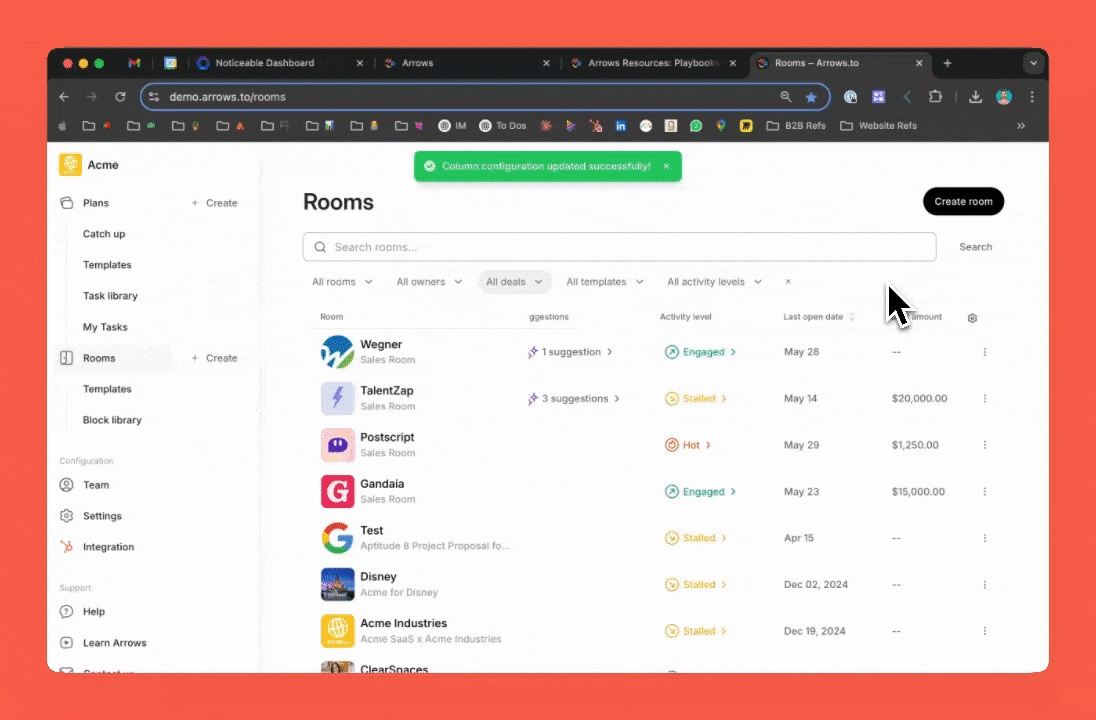
• Room owner: The same as the deal owner in HubSpot
• Activity level: Hot, Engaged, Stalled, Unopened—or marked as Closed-won if that's the case → Lets you see a room’s activity insights with a single click
• Total opens: The total number of times the room has been opened by prospects
• Total view time: The total time prospects have spent viewing the room
• Suggestions: Shows the number of AI-powered content suggestions for the room → Lets you review and update suggestions with a single click
• Deal stage: The current deal stage of the associated HubSpot deal → Lets you click straight into the deal in HubSpot
• Template: The associated plan template → Lets you jump directly to that specific template with a single click
• Created date: The date the room was created
• Last modified date: The last time the room was modified by the room owner
⚠️ Column modifications are only visible to you, and won’t affect what your teammates see. So feel free to organize the data in a way that works best for you.
From the new dashboard, you can also:
✅ Search rooms by name.
✅ Filter rooms by owner, deal stage, template, or activity level.
✅ Easily save a room as a template or delete it.
It’s about making your workflow faster and clearer, especially when you’re managing multiple deals and rooms at once.
Ready to customize your own dashboard for sales rooms and onboarding plans?
Just log into Arrows and click on the Plans or Rooms tab.

Join 14,000+ subscribers who read the Happy Customers newsletter—it's jam-packed with tips-and-tricks about sales, onboarding, HubSpot, and winning happy customers at scale.
Learn how other companies have scaled with Arrows, so their teams can help customers be successful at every stage of their journey.
Read customer stories









