Steal this HubSpot report setup to measure how the number of unique sales room visitors correlates with close rates.
You'll also be subscribed to the Happy Customers newsletter.
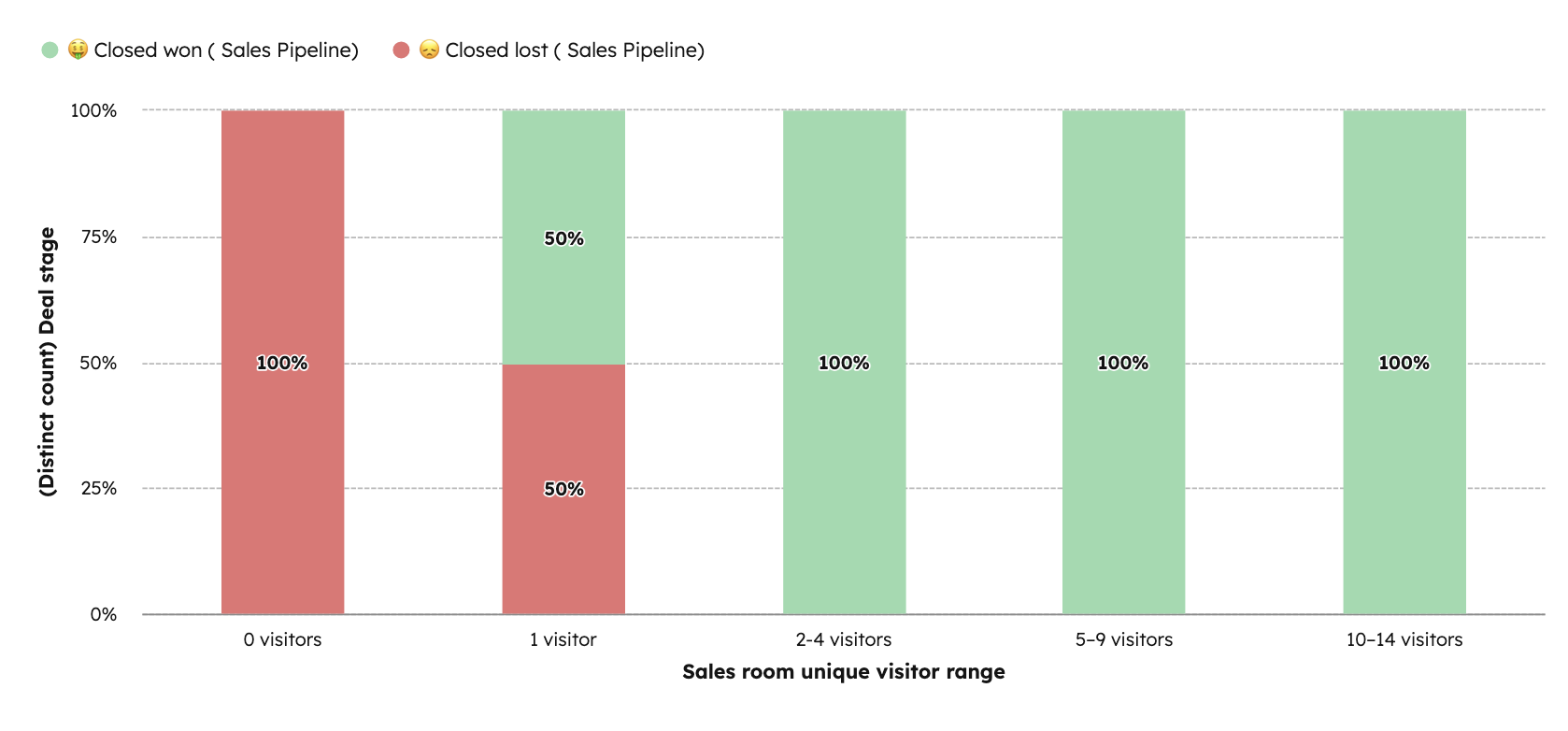
One of the most powerful signals Arrows captures is how many different stakeholders are engaging with your sales room. The more champions, decision-makers, and influencers viewing your resources, the stronger your buying consensus tends to be — and the better your odds of closing.
This report in HubSpot shows you close rates segmented by the number of unique visitors to each sales room. By bucketing deals into ranges of visitors, you’ll clearly see how deal outcomes change when more people inside the buyer’s org are involved.

First, create a property to capture the visitor ranges.

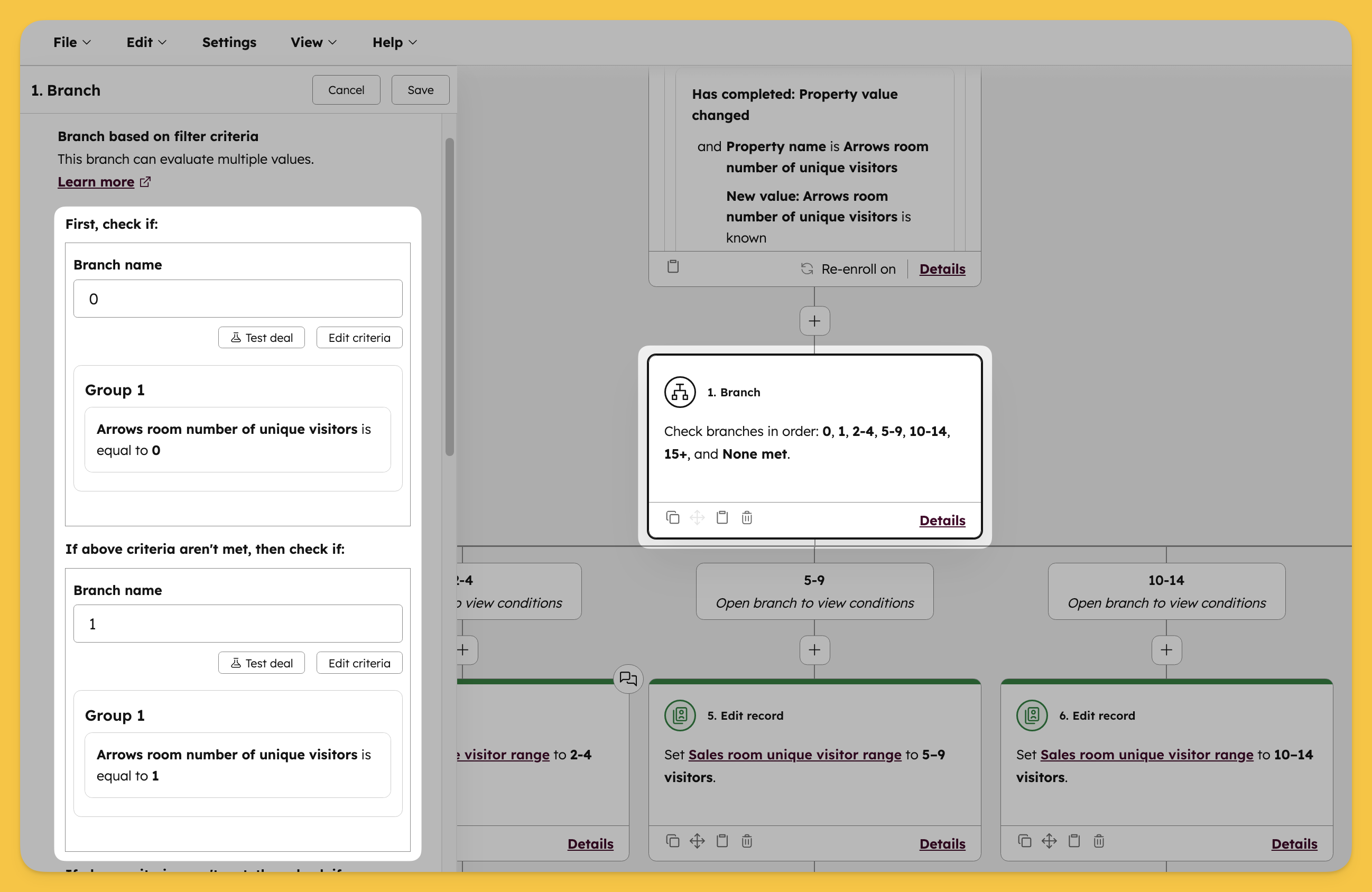

This way, whenever the number of unique visitors changes, the deal is automatically bucketed into the right range.
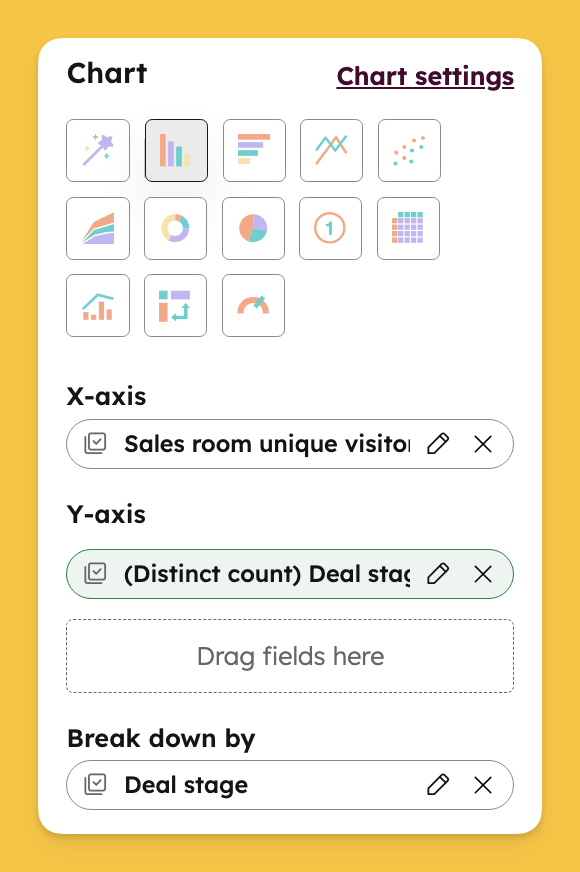

This report shows how your win rates change as more stakeholders view the sales room. For example, you may see that deals with just one visitor close at a much lower rate, while those with five or more visitors are far more likely to close.
By tracking this over time, you can demonstrate the value of driving multi-threaded engagement in sales rooms — and coach reps to invite and enable more stakeholders earlier in the process.
💡 Want to see more sales room reports in HubSpot? Check out our full guide to the top 10 sales room reports with step-by-step instructions here!

Not sure where to start? Download the 7 playbooks you need to scale across the customer journey.
You'll also be subscribed to the Happy Customers newsletter.