Steal this HubSpot report setup to compare closed-won deal performance when using Arrows sales rooms versus when you don’t.
You'll also be subscribed to the Happy Customers newsletter.
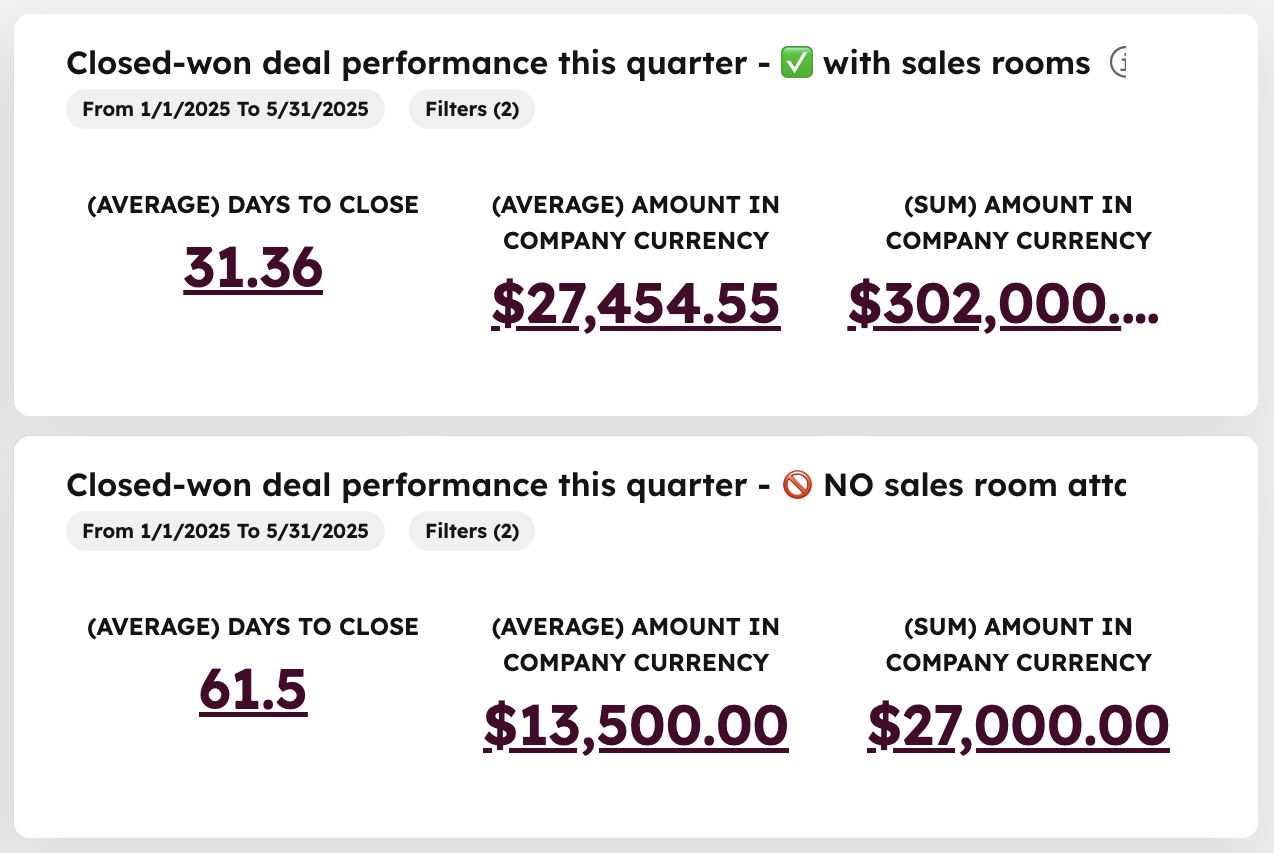
If you’re rolling out Arrows sales rooms gradually — maybe testing them with just a subset of buyers or specific reps — you’ll want to see how those deals perform compared to deals without sales rooms. Arrows automatically syncs data back to HubSpot, so you can isolate deals that had a room attached and measure outcomes like deal velocity and average contract value.
By creating two simple KPI reports side by side, you can compare metrics like days to close and average deal size for deals with sales rooms versus deals without. This gives you an early signal of how sales rooms may be influencing performance, even if other factors (like rep behavior or buyer type) also play a role.
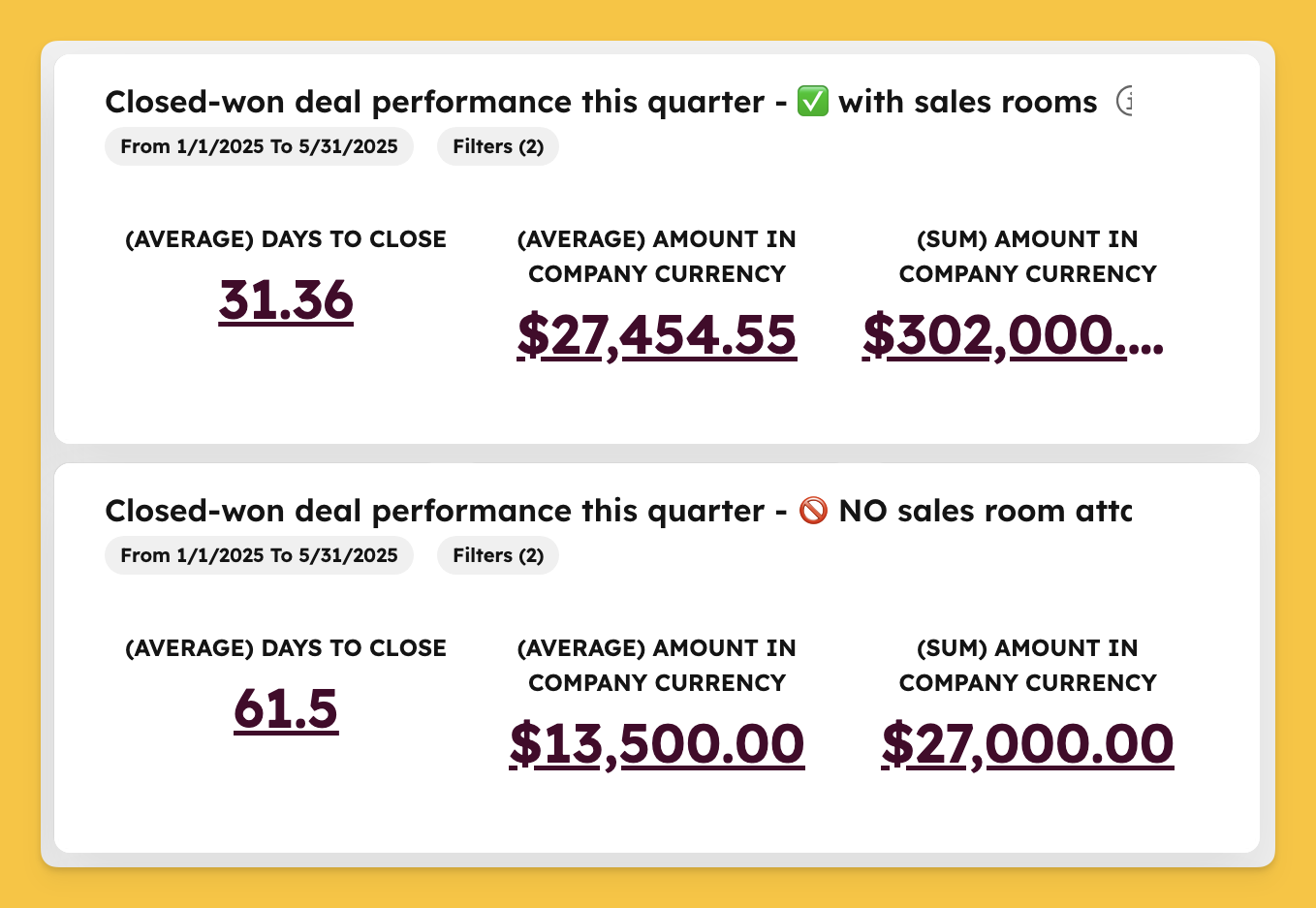
Start with a deal-based report so you can filter on closed-won outcomes and Arrows sales room data.
Set your report to only include closed-won deals in the timeframe you want to analyze.
Use a KPI chart to track the metrics that matter for closed deals.
To compare side by side, clone your report and update the filter to capture deals without an attached sales room.
You’ll now have two KPI reports: one showing closed-won performance with sales rooms, and one without. Placed side by side on a dashboard, this comparison helps you spot early trends in how sales rooms impact deal velocity and value. Keep in mind that other factors — like rep adoption or customer type — also influence performance, but this view gives you a clear baseline for measuring the impact of Arrows on your closed deals.
💡 Want to see more sales room reports in HubSpot? Check out our full guide to the top 10 sales room reports with step-by-step instructions here!

Not sure where to start? Download the 7 playbooks you need to scale across the customer journey.
You'll also be subscribed to the Happy Customers newsletter.